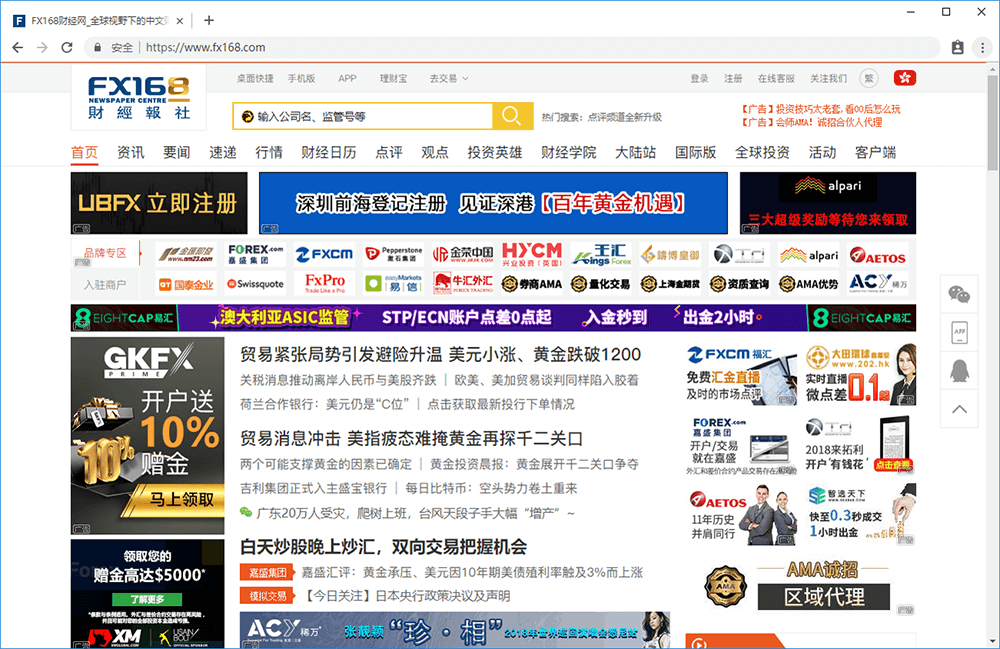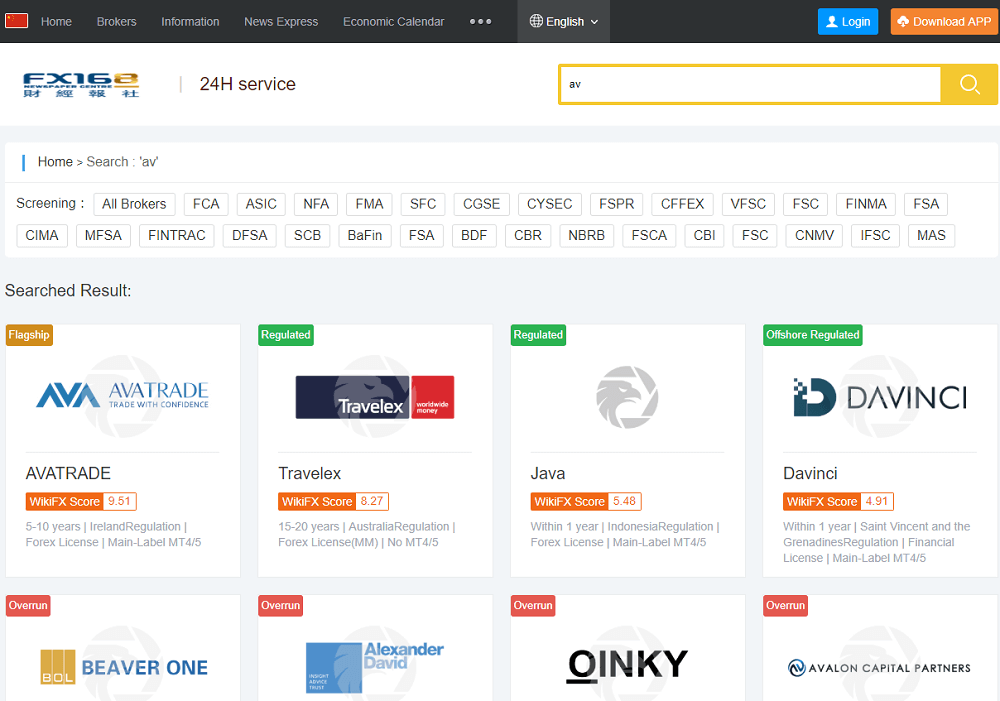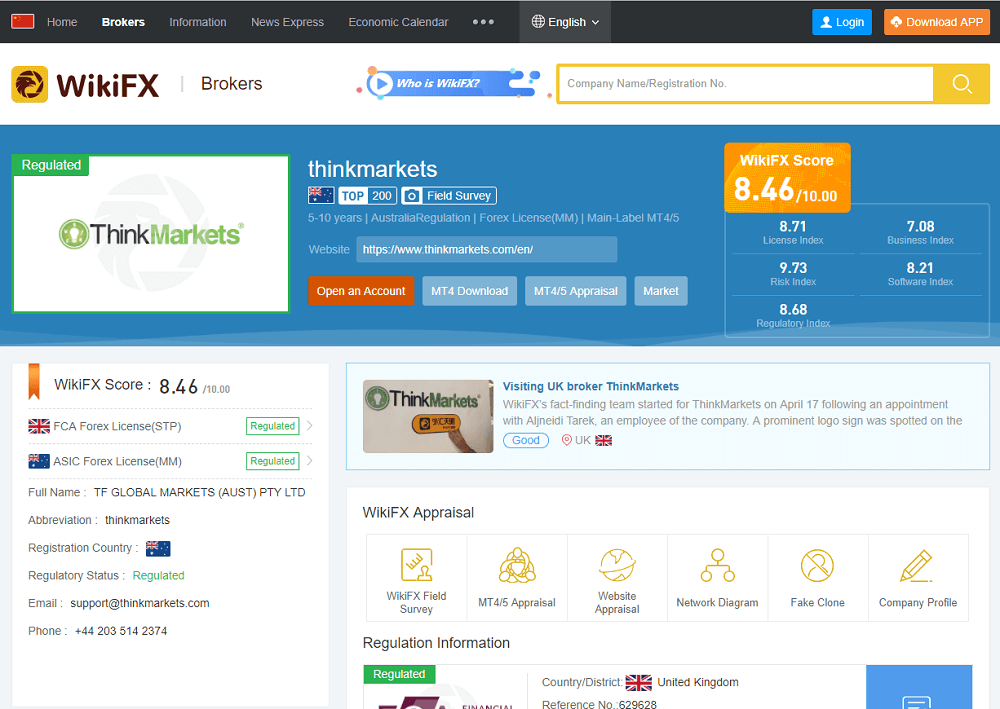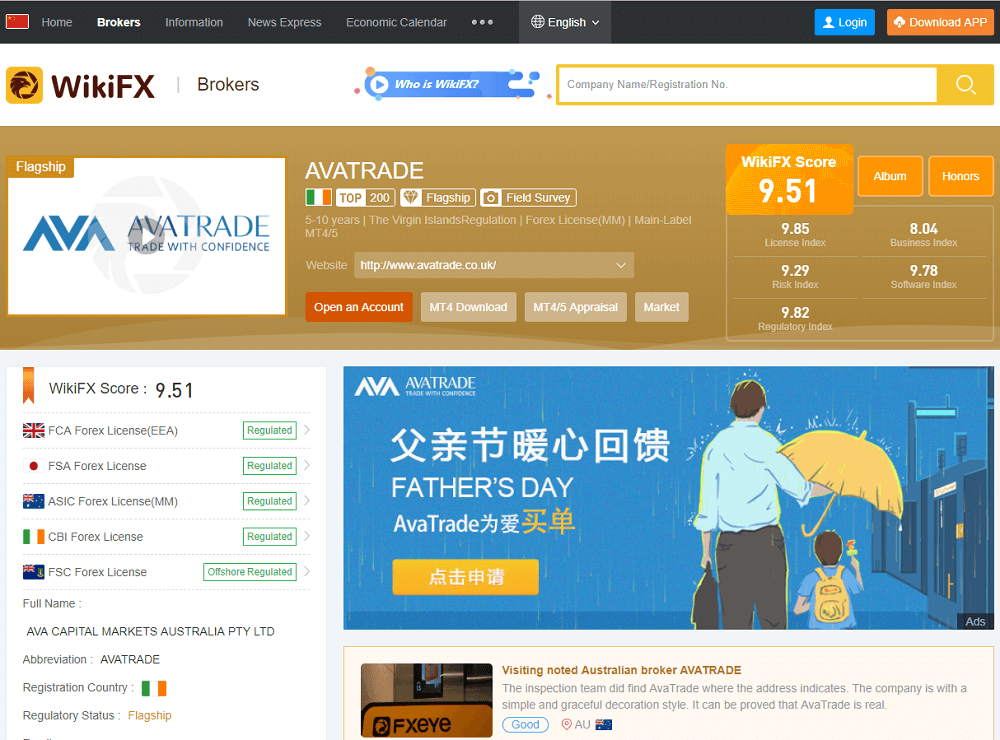WikiFX Search Plug-in Calling Instruction Document
This document is used to guide program developers to build a broker searching box in their own website, and then open a list of matching brokers from www.wikifxcn.com in a new window based on the input content.
First: Create a container
Add a div at a proper position in <body></body> of the page, and customize a unique id, such as <div id=“div_jiaoyishang”></div>. This div is used as a container to determine the html fragment generated by the js code to finally display the location of visible search box on the page.
Second: Call js code [method 1: basic call, modify the url parameter value to realize the configuration parameter]
<script type=“text/javascript” src=“//osshead.interface003.com/headfoot/fxeye/Content/js/tradersearch.js?id=div_jiaoyishang&width=350px&height=30px&buttomwidth=50px&border=1px&color=#f4c830&ts=” + Math.random()></script>
Copy
[Method 2: javascript object settings, modify js object attribute value configuration parameters]
01.
02.
03.
04.
05.
06.
07.
08.
09.
10.
11.
12.
13.
14.
15.
<script type=“text/javascript”>
var fx = new Object();
fx.id=“div_jiaoyishang”;
fx.width=“350px”;
fx.height=“30px”;
fx.buttomwidth=“50px”;
fx.border=“1px”;
fx.color=“#f4c830”;
var script=document.createElement(“script”);
script.type=“text/javascript”;
script.src=“//osshead.interface003.com/headfoot/fxeye/Content/js/tradersearch.js?id=”+ fx.id
+“&border=“+fx.border+”&color=“+fx.color+”&ts=” + Math.random();
document.getElementsByTagName(‘body’)[0].appendChild(script);
</ script>
Copy
Related parameter direction
Parameter Name
Parameter Type
Required or not
Parameter Illustration
id
String
Yes
Specify where the input box is generated, that is the id of the div created in step 2.
width
String
No
Configure the total width of the search box, namely the container width
height
String
No
Configure the total height
buttomwidth
String
No
Width of the button on the left, used to adjust the input box and buttons
border
String
No
Border thickness of the search box can be adjusted according to the overall size of the input box
color
String
No
Background Color
Practical Case
Operation instructions: Enter the search result page of WikiFX at Enter in the search box company name or regulatory number

Practical Case
Operation instructions: Enter the search result page of WikiFX at Enter in the search box company name or regulatory number

First: Create a container
Add a div at a proper position in <body></body> of the page, and customize a unique id, such as <div id=“div_jiaoyishang”></div>. This div is used as a container to determine the html fragment generated by the js code to finally display the location of visible search box on the page.
Second: Call js code [method 1: basic call, modify the url parameter value to realize the configuration parameter]
<script type==“text/javascript” src=“https://osshead.interface003.com/headfoot/fxeye/Content/js/tradersearch.js?id=div_jiaoyishang&width=350px&height=30px&buttomwidth=50px&border=1px&color=#f4c830&key=5x2102f96wq6&ts=” + Math.random()=Math.random()></script>
Copy
[Method 2: javascript object settings, modify js object attribute value configuration parameters]
01.
02.
03.
04.
05.
06.
07.
08.
09.
10.
11.
12.
13.
14.
15.
16.
<script type=“text/javascript”>
var fx = new Object();
fx.id=“div_jiaoyishang”;
fx.width=“350px”;
fx.height=“30px”;
fx.buttomwidth=“50px”;
fx.border=“1px”;
fx.color=“#f4c830”;
fx.key=“5x2102f96wq6”;//设置合作码,与客服联系后填写。注:私自修改无效
var script=document.createElement(“script”);
script.type=“text/javascript”;
script.src=“//osshead.interface003.com/headfoot/fxeye/Content/js/tradersearch.js?id=”+ fx.id
+“&border=“+fx.border+”&color=“+fx.color+”&ts=” + Math.random();
document.getElementsByTagName(‘body’)[0].appendChild(script);
</ script>
Copy
Third: Acquiring cooperation code
Contact WikiFX customer service to acquire cooperation code by adding Wechat:FXEYE02、FXEYE07。
Related parameter direction
Parameter Name
Parameter Type
Required or not
Parameter Illustration
id
String
Yes
Specify where the input box is generated, that is the id of the div created in step 2.
width
String
No
Configure the total width of the search box, namely the container width
height
String
No
Configure the total height
buttomwidth
String
No
Width of the button on the left, used to adjust the input box and buttons
border
String
No
Border thickness of the search box can be adjusted according to the overall size of the input box
color
String
No
Background Color
key
String
No
Unique ID assigned to customer (open source version has the same features except for the exclusive logo)